Jazz007
Well-Known Member
Quick-Link: https://t9k.me/1LT
Pumpkins: Orange cube-shaped gourds. Born with a pre-carved face, these plants can be worn on the head as makeshift helmets. Our server uses a plugin that allows us to SCUBA-dive all day, erreh dai with these bad boys on.
As fun as infinite underwater shenanigans are, it's tough to perform such shenanigans while staring through the blurry black stuff that makes up your pumpkin viewport.
If you're sick of having to see through a literal jack-o-lantern without the torch, you can always modify your Pumpkinblur.png file. For those who've already done so, you can post your "blurs" here to show the herd what you see every time you feel like having an orange head.
NOTE: If there is an already existing thread regarding the Pumpkinblur file, I'd like to know so new posts can be redirected.
Here are some other Blurs I've found:
Pumpkins: Orange cube-shaped gourds. Born with a pre-carved face, these plants can be worn on the head as makeshift helmets. Our server uses a plugin that allows us to SCUBA-dive all day, erreh dai with these bad boys on.
As fun as infinite underwater shenanigans are, it's tough to perform such shenanigans while staring through the blurry black stuff that makes up your pumpkin viewport.
If you're sick of having to see through a literal jack-o-lantern without the torch, you can always modify your Pumpkinblur.png file. For those who've already done so, you can post your "blurs" here to show the herd what you see every time you feel like having an orange head.
NOTE: This tutorial assumes that you are not using a custom texture pack, and that you are using WinRAR as your archiving program.
First, you'll need to find Minecraft.jar. 18 Steps of Doom, GO.
1. If you run Windows, press the Windows+R keys. You'll see a Run screen pop up. Type "%appdata%\.minecraft" into the box as shown, then hit OK.
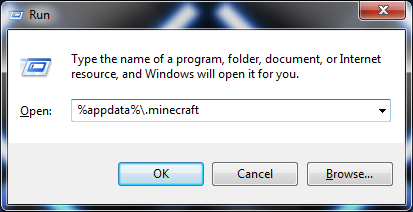
2. You're now in the folder that handles all of the behind-the-scenes stuff for Minecraft. Navigate to the "bin" folder.
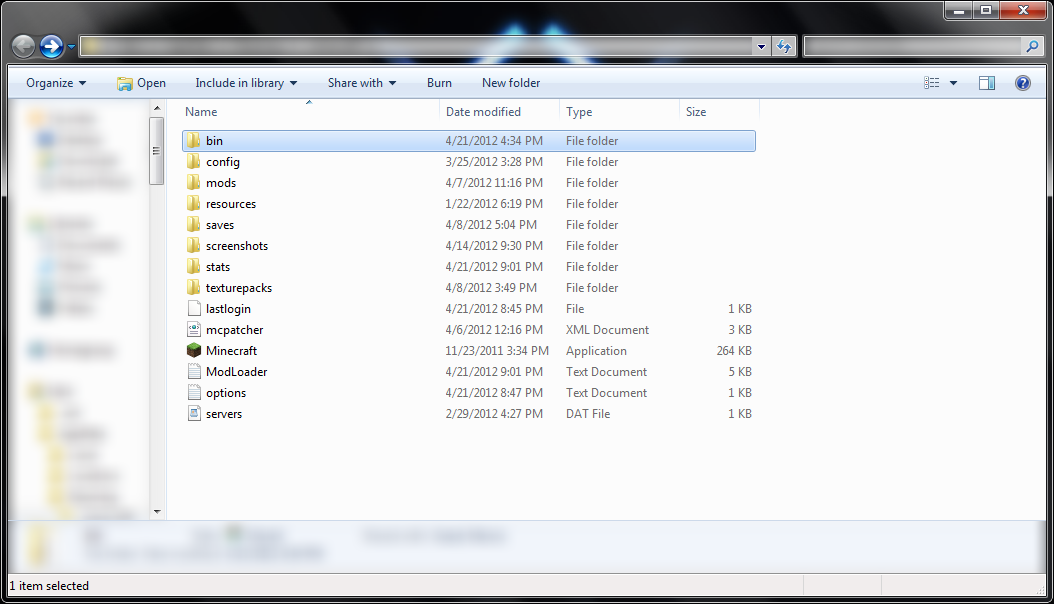
You should see the file you're looking for.
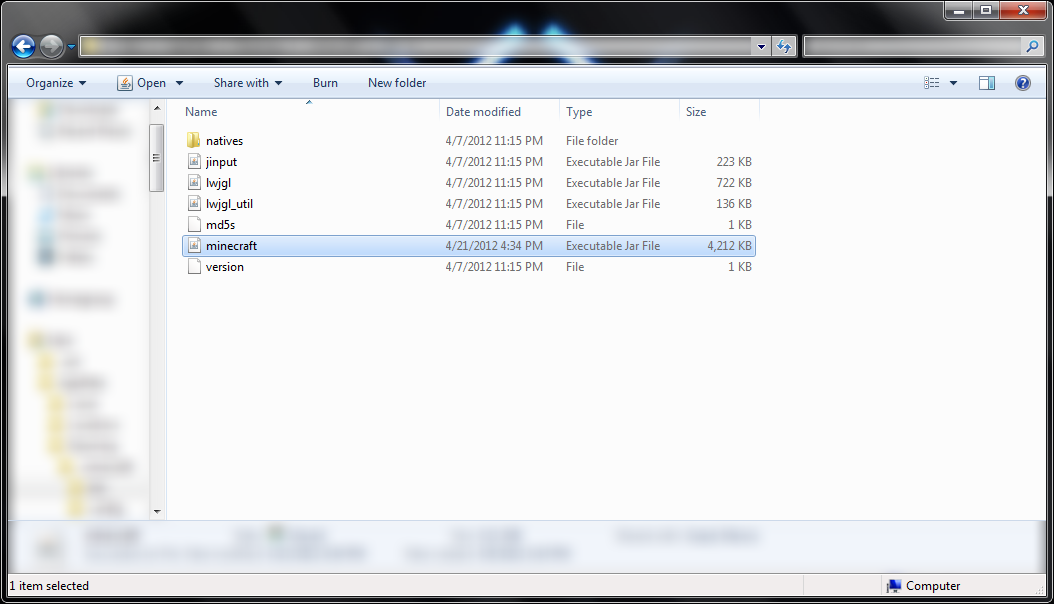
You've found Minecraft.jar, but our princess is in another castle. Luckily, she's in a castle within this castle. Castleception.
3. You'll need an archiving utility such as WinRAR or 7-Zip for the next few steps. For the sake of time, I'll assume that you already have the utility installed. I'll use WinRAR in this example.
Open the file with your archiving program. If the program isn't in the menu, select "Choose default program..." and find it.
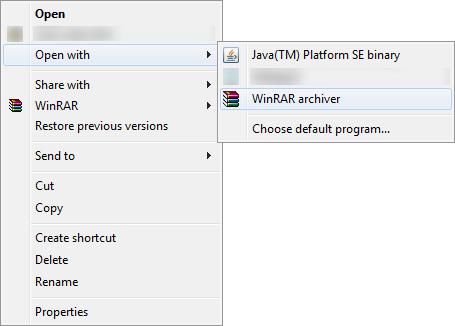
4. Assuming you're using WinRAR, you've probably had the program for a while, so that pesky "Buy the program" box pops up. Just click "Close" to get it out of the way.
5. Now that you're finally in Minecraft.jar, find and open the "misc" folder.
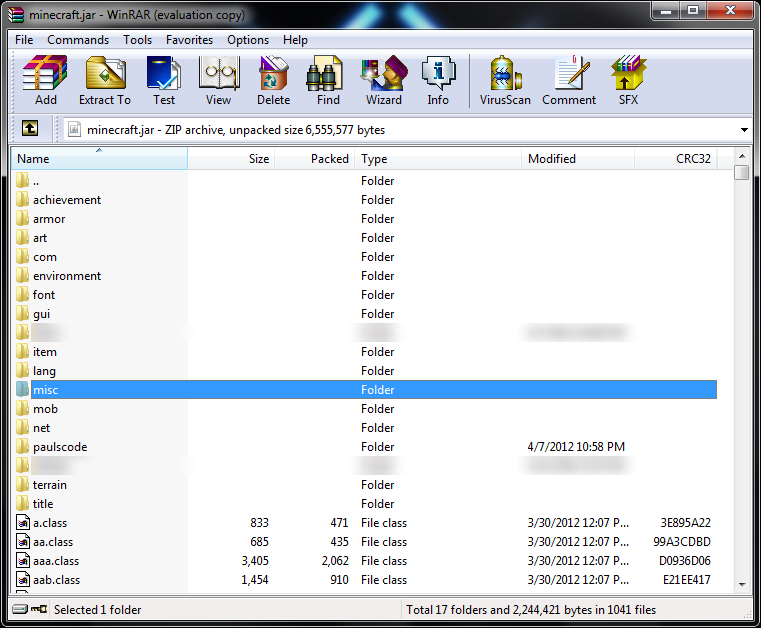
You'll see a bunch of .png pictures. You want to change "pumpkinblur." Highlight the file (that means click once).
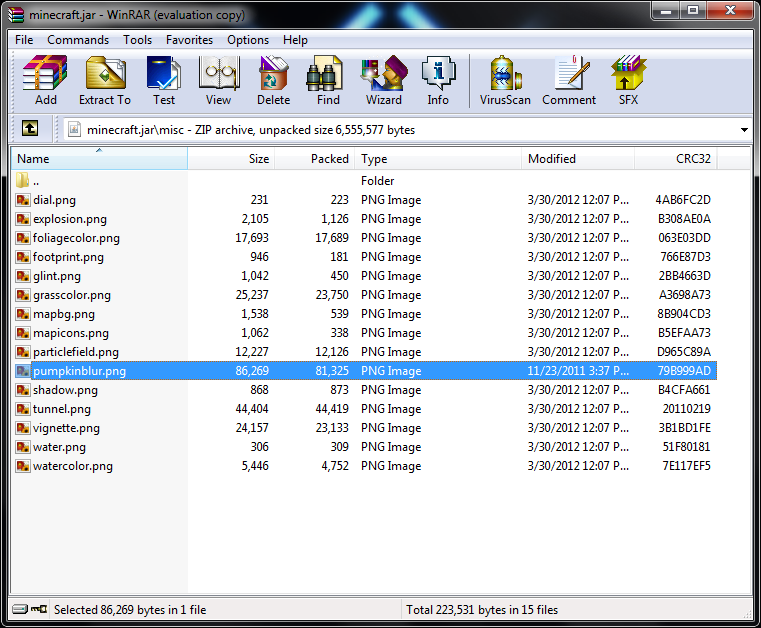
Target acquired. Now, to swap that crap picture for a new one.
7. Minimize the window for now. We'll [obviously] need it later.
8. Browse through our fine [non-existent] collection of pumpkinblur pictures here and pick one for yourself. If you don't like what we have here, shame on you. Take a cold shower and think about what you've done (jk). Look around the Internet for a pumpkinblur that interests you. Google is your bestest friend, aside from Fluttershy and Pinkie Pie (admit it). Once you have what you want, download the picture to a place where you can easily find it later, like your My Pictures folder. Remember, if it's not a PNG file, it probably won't work.
9. If it isn't already, rename the picture you downloaded to "pumpkinblur", as it appears here. NO CAPS. The PNG extension should already be there.
10. Copy [DON'T CUT] that picture you have. Either right-click the file and click "Copy," or click the file and hit Ctrl+C.
11. Open up the archive window again, then hit Ctrl+V to paste your picture.
12. A new window will pop up. Make sure that the "Update mode" is set to "Add and replace files." Once you're sure the file won't spontaneously implode or combust, hit the "OK" button.
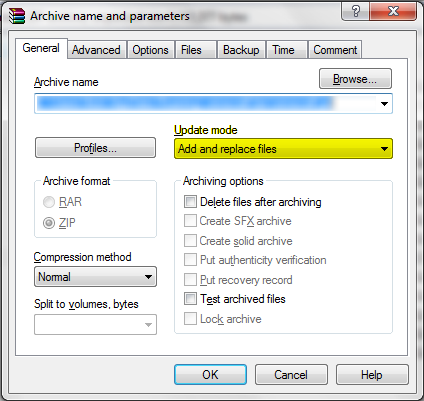
13. Open the new pumpkinblur file (double-click it) to make sure it's the right thing you want. If the image is correct, you can close the picture viewer and the archive program.
14. If you'd renamed the original replacement picture before and want to change the name back, you can probably undo that renaming by hitting Ctrl+Z or right-clicking the picture and clicking "Undo Rename." If that option isn't there, you'll simply have to remember the old name.
Mission accomplished. Now, to share your good tidings and all the other derpings with us.
15. SHOW US YOUR BLUR! Post your pumpkinblur picture in this thread (or the old thread if I post a redirecting URL).
16. ????
17. PROFIT
18. Realize that I skipped Step 6.
First, you'll need to find Minecraft.jar. 18 Steps of Doom, GO.
1. If you run Windows, press the Windows+R keys. You'll see a Run screen pop up. Type "%appdata%\.minecraft" into the box as shown, then hit OK.
2. You're now in the folder that handles all of the behind-the-scenes stuff for Minecraft. Navigate to the "bin" folder.
You should see the file you're looking for.
You've found Minecraft.jar, but our princess is in another castle. Luckily, she's in a castle within this castle. Castleception.
3. You'll need an archiving utility such as WinRAR or 7-Zip for the next few steps. For the sake of time, I'll assume that you already have the utility installed. I'll use WinRAR in this example.
Open the file with your archiving program. If the program isn't in the menu, select "Choose default program..." and find it.
4. Assuming you're using WinRAR, you've probably had the program for a while, so that pesky "Buy the program" box pops up. Just click "Close" to get it out of the way.
5. Now that you're finally in Minecraft.jar, find and open the "misc" folder.
You'll see a bunch of .png pictures. You want to change "pumpkinblur." Highlight the file (that means click once).
Target acquired. Now, to swap that crap picture for a new one.
7. Minimize the window for now. We'll [obviously] need it later.
8. Browse through our fine [non-existent] collection of pumpkinblur pictures here and pick one for yourself. If you don't like what we have here, shame on you. Take a cold shower and think about what you've done (jk). Look around the Internet for a pumpkinblur that interests you. Google is your bestest friend, aside from Fluttershy and Pinkie Pie (admit it). Once you have what you want, download the picture to a place where you can easily find it later, like your My Pictures folder. Remember, if it's not a PNG file, it probably won't work.
9. If it isn't already, rename the picture you downloaded to "pumpkinblur", as it appears here. NO CAPS. The PNG extension should already be there.
10. Copy [DON'T CUT] that picture you have. Either right-click the file and click "Copy," or click the file and hit Ctrl+C.
11. Open up the archive window again, then hit Ctrl+V to paste your picture.
12. A new window will pop up. Make sure that the "Update mode" is set to "Add and replace files." Once you're sure the file won't spontaneously implode or combust, hit the "OK" button.
13. Open the new pumpkinblur file (double-click it) to make sure it's the right thing you want. If the image is correct, you can close the picture viewer and the archive program.
14. If you'd renamed the original replacement picture before and want to change the name back, you can probably undo that renaming by hitting Ctrl+Z or right-clicking the picture and clicking "Undo Rename." If that option isn't there, you'll simply have to remember the old name.
Mission accomplished. Now, to share your good tidings and all the other derpings with us.
15. SHOW US YOUR BLUR! Post your pumpkinblur picture in this thread (or the old thread if I post a redirecting URL).
16. ????
17. PROFIT
18. Realize that I skipped Step 6.
A minimalist version of the HUD for the MJOLNIR Mk. VI battlesuit. It seems to work well with my widescreen (1600x900) monitor. Nothing too gaudy.
May work for widescreens.

A night-vision version of the Mk. VI HUD with some modules included for show.
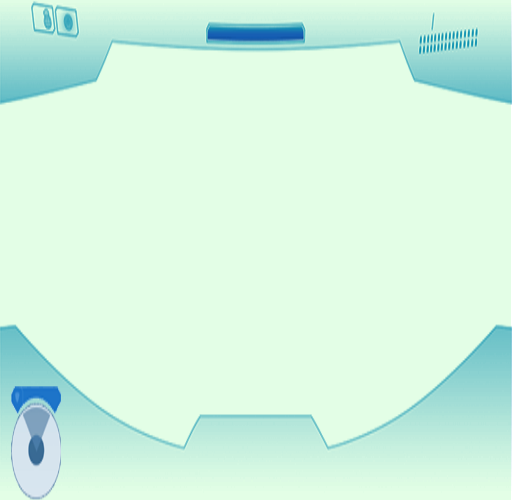
Same as the Mk. VI above, but without the night-vision. Definitely works with widescreens.
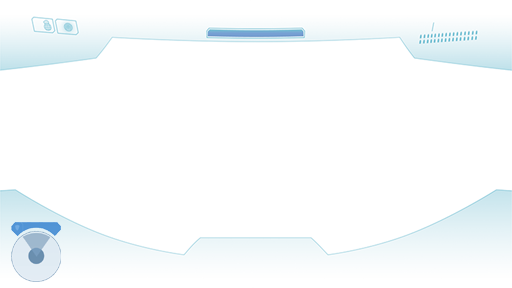
The HUD inside Samus Aran's Varia battlesuit. Seems to work with widescreens, but the HUD doesn't touch all corners of the screen. Not recommended.

A night-vision version of the Varia HUD above. Appears to be from Metroid Prime 3: Corruption.
EDIT: Oh, deah. It seems that the picture's TOO DAMNED SMALL. Might get rid of it.
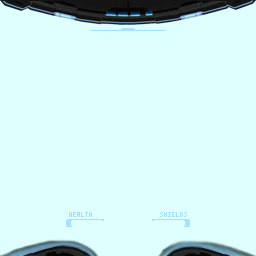
EDIT: Oh, deah. It seems that the picture's TOO DAMNED SMALL. Might get rid of it.
